Not: Excel de oluşturduğunuz tabloya isim verin(Şekil 1).
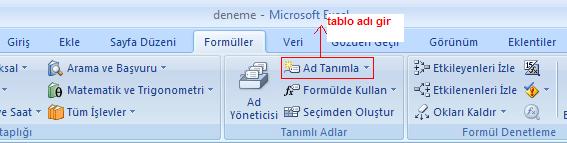
Şekil 1
Bu örnekte tablonun ismi liste.


Excel Dosyasındaki Bilgileri DataGridView da Göstermek
Herhangi bir Excel dosyasını(Office 2007 Excel 12.0 sürümü Ör: deneme.xlsx) açıp, dataGridView da göstereceğiz.
İlk önce formunuza openFileDialog, Button ve dataGridView nesnesi ekleyin.
Not: Excel de oluşturduğunuz tabloya isim verin(Şekil 1).
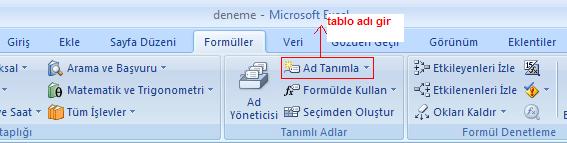
Şekil 1
Bu örnekte tablonun ismi liste.
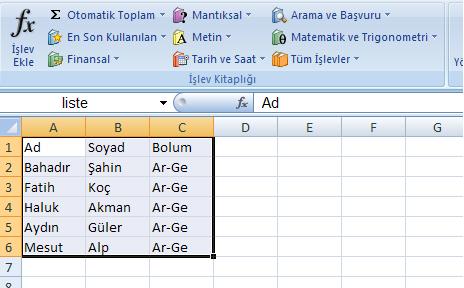
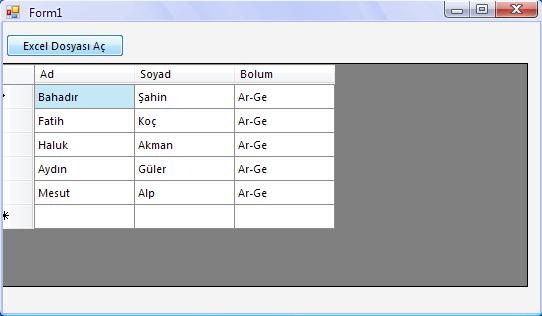
using System;
using System.Collections.Generic;
using System.ComponentModel;
using System.Data;
using System.Drawing;
using System.Text;
using System.Windows.Forms;
using System.Data.OleDb;
namespace WindowsFormsApplication1
{
public partial class Form1 : Form
{
string dosyaadi = "deneme.xlsx";
string connstr = "";
public Form1()
{
InitializeComponent();
}
private void button1_Click(object sender, EventArgs e)
{
openFileDialog1.Title = "Dosya Seç";
openFileDialog1.DefaultExt = "xlsx";
openFileDialog1.Filter = "Excel Dosyaları (*.xlsx)|*.xlsx";
openFileDialog1.FilterIndex = 1;
openFileDialog1.ShowDialog();
dosyaadi = openFileDialog1.FileName;
connstr = @"Provider=Microsoft.ACE.OLEDB.12.0;Data Source=" + dosyaadi + ";Extended Properties=\"Excel 12.0;HDR=Yes;IMEX=2\"";
OleDbConnection conn = new OleDbConnection(connstr);
DataSet tabloal;
conn.Open();
string sorgu = "select * from liste";
OleDbDataAdapter verial = new OleDbDataAdapter(sorgu, conn);
tabloal = new DataSet();
verial.Fill(tabloal, "liste");
dataGridView1.DataSource = tabloal.Tables[0];
}
}
}
//Bir sonraki makalede buluşmak üzere. Bahadır ŞAHİN