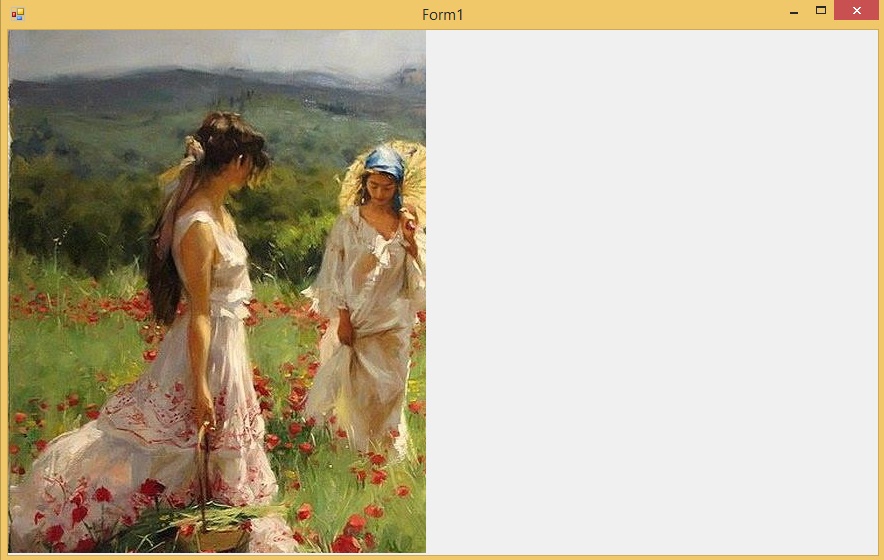


PictureBoxta Drag Drop İşlemleri
Merhaba arkadaşlar bu makalemizde PictureBox nesnesinde sürükle bırak işlemini gerçekleştireceğiz. Bunun için PictureBıox nesnesinin MouseDown, DragOver ve DragDrop olaylarına aşağıdaki kodları yazın.
Screenshot
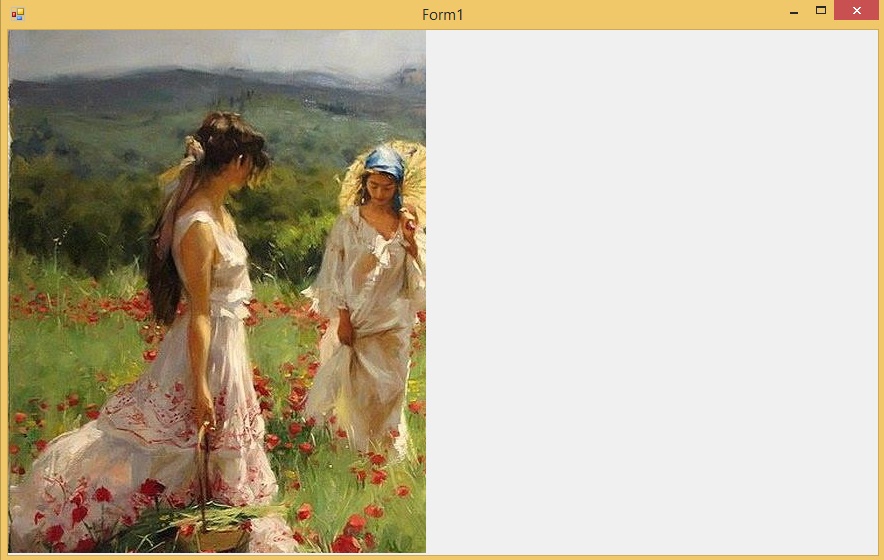
Şekil 1
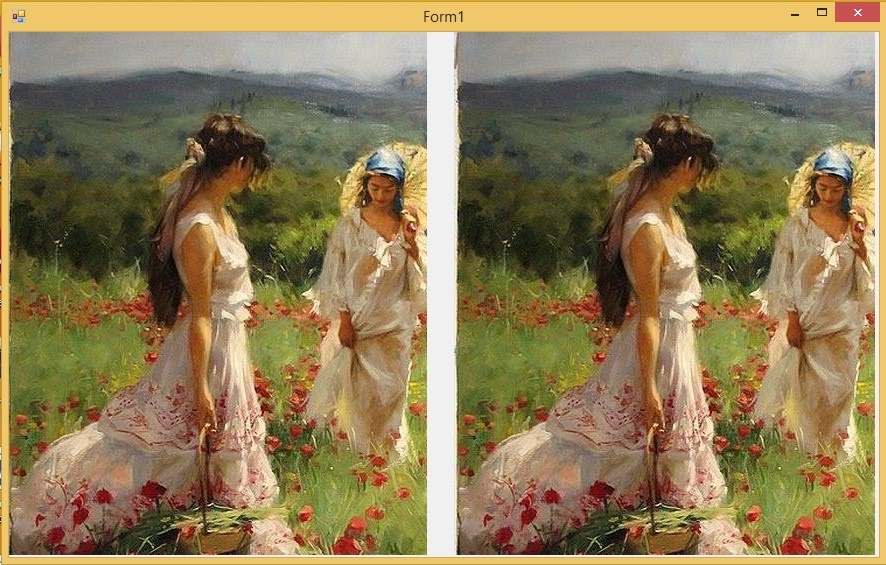
Şekil 2
Form1.cs
using System;
using System.Collections.Generic;
using System.ComponentModel;
using System.Data;
using System.Drawing;
using System.Linq;
using System.Text;
using System.Threading.Tasks;
using System.Windows.Forms;
namespace WindowsFormsApplication1
{
public partial class Form1 : Form
{
public Form1()
{
InitializeComponent();
this.pictureBox1.MouseDown +=pictureBox1_MouseDown;
this.pictureBox2.DragOver +=pictureBox2_DragOver;
this.pictureBox2.DragDrop +=pictureBox2_DragDrop;
}
private void Form1_Load(object sender, EventArgs e)
{
pictureBox1.Image = Image.FromFile("C:\\nicepic.jpg");
//Picturebox2 deki drag drop özelliği aktif hale getirildi.
pictureBox2.AllowDrop = true;
}
private void pictureBox1_MouseDown(object sender, MouseEventArgs e)
{
//PictureBox1 deki resim için Drag Drop işlemi yapılacaktır.
pictureBox1.DoDragDrop(pictureBox1.Image, DragDropEffects.All);
}
private void pictureBox2_DragOver(object sender, DragEventArgs e)
{
// Suruklenen nesne resim ise bu kisim calisacak.
if (e.Data.GetDataPresent(DataFormats.Bitmap))
{
//Nesne resim ise aktiflesecek.
e.Effect = DragDropEffects.Copy;
}
else
{
//Nesne resim değilse islem yapilmayacak.
e.Effect = DragDropEffects.None;
}
}
private void pictureBox2_DragDrop(object sender, DragEventArgs e)
{
//Suruklenen resmi PictrureBox2 ye aktariyoruz.
pictureBox2.Image = (Image)e.Data.GetData(DataFormats.Bitmap);
}
}
}
Bir makalenin daha sonuna geldik. Bir sonraki makalede görüşmek üzere. Bahadır ŞAHİN