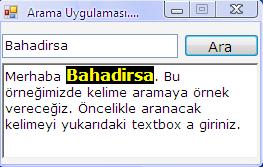


RichTextBox ta Arama
Bu makalemizde richTextBox nesnemiz içinde yazılı olan string te arama yaptıracağız. Aşağıdaki şekilleri inceleyin. Formunuza 1 adet textBox, button ve richTextBox ekleyin...Bahadirsa
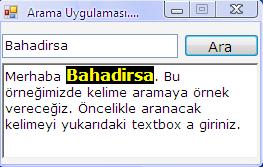
Şekil 1
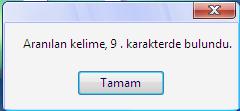
Şekil 2
using System;
using System.Collections.Generic;
using System.ComponentModel;
using System.Data;
using System.Drawing;
using System.Text;
using System.Windows.Forms;
namespace WindowsApplication1
{
public partial class Form1 : Form
{
public Form1()
{
InitializeComponent();
}
private void Form1_Load(object sender, EventArgs e)
{
btnAra.Font = new Font("Verdana", 10, FontStyle.Regular);
richTextBox1.Font = new Font("Verdana", 10, FontStyle.Regular);
txtAra.Font = new Font("Verdana", 10, FontStyle.Regular);
richTextBox1.Text = "Merhaba Bahadirsa. Bu örneğimizde kelime aramaya örnek vereceğiz. Öncelikle aranacak kelimeyi yukarıdaki textbox a giriniz." ;
txtAra.Text = "Aranacak kelimeyi buraya gir...";
this.Text = "Arama Uygulaması...Bahadirsa";
this.MaximizeBox = false;
}
private void btnAra_Click(object sender, EventArgs e)
{
int r;
r = richTextBox1.Text.IndexOf(txtAra.Text);
if (r > 0)
{
richTextBox1.Select(r, txtAra.Text.Length);
richTextBox1.SelectionBackColor = Color.Black;
richTextBox1.SelectionFont = new Font("Verdana", 12, FontStyle.Bold);
richTextBox1.SelectionColor = Color.Yellow;
MessageBox.Show("Aranılan kelime, " + (r+1) + " . karakterde bulundu.");
}
else
{
MessageBox.Show("Üzgünüz. Aranılan kelime bulunamadı");
}
}
private void txtAra_TextClick(object sender, EventArgs e)
{
richTextBox1.SelectionBackColor = Color.White;
richTextBox1.SelectionColor = Color.Black;
richTextBox1.SelectionFont = new Font("Verdana", 10, FontStyle.Regular);
}
}
}
//Bir sonraki makalede görüşmek üzere...Bahadirsa