Tags-Etiketler
Bu kısımda sitemizde etiketlenmiş makaleleri toplu olarak bulabilirsiniz...
[ dialog ] /
Makaleler-Article(s)
dialog ile ilgili toplam 4 makale bulundu ! (A total of 4 article(s) about dialog was(were) found in all of articles!)
| Article |
|---|
folderBrowserDialog
Bu makalemizde folderBrowserDialog nesnesini inceleyeceğiz. Formunuza 1 adet folderBrowserDialog, label ve button ekleyin. Aşağıdaki şekilleri inceleyin.
folderBrowserDialog nesnesi ile dizinleri ve alt klasörleri açabilir buna göre uygulamalar geliştirebiliriz.
using System;
using System.Collections.Generic;
using System.ComponentModel;
using System.Data;
using System.Drawing;
using System.Linq;
using System.Text;
using System.Windows.Forms;
namespace WindowsFormsApplication1
{
public partial class Form1 : Form
{
public Form1()
{
InitializeComponent();
}
private void btnAc_Click(object sender, EventArgs e)
{
string dir;
folderBrowserDialog1.ShowNewFolderButton = false;
folderBrowserDialog1.Description = "Dosyalarım...Bahadır";
folderBrowserDialog1.RootFolder = Environment.SpecialFolder.Desktop;
folderBrowserDialog1.ShowDialog();
dir = folderBrowserDialog1.SelectedPath;
label1.Text = "Seçilen Dosya Yolu: " + dir;
}
private void Form1_Load(object sender, EventArgs e)
{
btnAc.Text = "Klasöre Gözat";
label1.Text = "";
}
}
}
//Bir sonraki makalede görüşmek üzere. Bahadır | colorDialog Kullanımı
Bu örneğimizde colorDialog nesnesini kullanarak formumuzun rengini değiştireceğiz. İlk önce formunuza 1 adet button ve colorDialog ekleyin. Aşağıdaki şekilleri inceleyin.
using System;
using System.Collections.Generic;
using System.ComponentModel;
using System.Data;
using System.Drawing;
using System.Text;
using System.Windows.Forms;
namespace WindowsApplication1
{
public partial class Form1 : Form
{
public Form1()
{
InitializeComponent();
}
private void btnRenk_Click(object sender, EventArgs e)
{
if (colorDialog1.ShowDialog() == System.Windows.Forms.DialogResult.OK);
{
this.BackColor = colorDialog1.Color;
}
}
private void Form1_Load(object sender, EventArgs e)
{
this.Text = "colorDialog Bahadirsa";
this.Size = new System.Drawing.Size(250, 200);
this.Location = new Point(100, 100);
this.MaximizeBox = false;
}
}
}
//Bir sonraki makalede görüşmek üzere...Bahadır | fontDialog Kullanımı
Formunuza 1 adet label, button ve fontDialog ekleyin. Bu örnekte labelimizin font değerlerini değiştireceğiz. Aşağıdaki şekilleri inceleyin...Bahadirsa
using System;
using System.Collections.Generic;
using System.ComponentModel;
using System.Data;
using System.Drawing;
using System.Text;
using System.Windows.Forms;
namespace WindowsApplication1
{
public partial class Form1 : Form
{
public Form1()
{
InitializeComponent();
}
private void button1_Click(object sender, EventArgs e)
{
if (fontDialog1.ShowDialog() == System.Windows.Forms.DialogResult.OK)
{
label1.Font = fontDialog1.Font;
}
}
}
}
Bir sonraki makalede görüşmek üzere...Bahadirsa | PrintDialog
PrintDialog nesnesi ile TextBox taki stringi yazdıracağız. Formunuza 1 adet PrintDialog, Button ve TextBox ekleyin.
Public Class Form1
Private WithEvents docToPrint As New Printing.PrintDocument
Private Sub Button1_Click(ByVal sender As System.Object, ByVal e As System.EventArgs) Handles Button1.Click
PrintDialog1.AllowSomePages = True
PrintDialog1.ShowHelp = True
PrintDialog1.Document = docToPrint
Dim result As DialogResult = PrintDialog1.ShowDialog()
If (result = DialogResult.OK) Then
docToPrint.Print()
End If
End Sub
Private Sub document_PrintPage(ByVal sender As Object, ByVal e As System.Drawing.Printing.PrintPageEventArgs) Handles docToPrint.PrintPage
Dim printFont As New System.Drawing.Font _
("Arial", 12, System.Drawing.FontStyle.Regular)
e.Graphics.DrawString(TextBox1.Text, printFont, _
System.Drawing.Brushes.Black, 10, 10)
End Sub
End Class
Bir sonraki makalede buluşmak üzere. Bahadır |
|
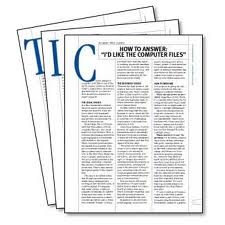
Sitede yayınlanan makaleleri
Blog sitemizden de takip edebilirsiniz.
Sitemizdeki makaleleri RSS olarak takip edebilirsiniz.