Tags-Etiketler
Bu kısımda sitemizde etiketlenmiş makaleleri toplu olarak bulabilirsiniz...
[ google ] /
Makaleler-Article(s)
google ile ilgili toplam 2 makale bulundu ! (A total of 2 article(s) about google was(were) found in all of articles!)
| Article |
|---|
Google da Arama
Bu örnekte google da arama yapmayı göreceğiz. Formunuza 1 adet TextBox, Button ve webBrowser
ekleyin. Aşağıdaki şekili inceleyin.
namespace WindowsApplication1
{
public partial class Form1 : Form
{
public Form1()
{
InitializeComponent();
}
private void button1_Click(object sender, EventArgs e)
{
this.WindowState = FormWindowState.Maximized; //Formumuzun tüm ekranı kaplamasını sağlıyoruz.
webBrowser1.Size = this.Size;
webBrowser1.Navigate("www.google.com"); //Web browserin googleye gitmesini sağlıyoruz..
while (webBrowser1.ReadyState != WebBrowserReadyState.Complete)
{
// .Sayfanın tamamen yüklenmesi bekleniyor
Application.DoEvents(); //Bu kod ile programın kitlenmesini önlüyoruz.
}
HtmlElement user = webBrowser1.Document.GetElementById("q"); //Bu kod ile id si "q" olan nesneyi seciyoruz ve aşağıda üzerine text deki değeri yazdırıyoruz...
user.SetAttribute("value", textBox1.Text);
HtmlElement button = webBrowser1.Document.GetElementById("btnG"); //ve burda da id si "btnG" olan nesneyi seçiyoruz ve aşağıda click olayını tetikliyoruz..
button.InvokeMember("click");
}
}
}
//Bir sonraki makalede buluşmak üzere. Bahadır ŞAHİN | Google da Arama
Bu örneğimizde Google da arama konudsunu göreceğiz. Formunuza 1 adet textbox, button ve webBrowser ekleyin. textbox ın name ini txtAra, buttonu btnAra yapın. Aşağıdaki şekili inceleyin.
using System;
using System.Collections.Generic;
using System.ComponentModel;
using System.Data;
using System.Drawing;
using System.Linq;
using System.Text;
using System.Windows.Forms;
namespace WindowsFormsApplication1
{
public partial class Form1 : Form
{
public Form1()
{
InitializeComponent();
}
private void btnAra_Click(object sender, EventArgs e)
{
webBrowser1.Navigate("http://www.google.com.tr/search?hl=tr&q=" + txtAra.Text + ("&meta="));
}
private void Form1_Load(object sender, EventArgs e)
{
this.Text = "Google da Arama";
this.MinimizeBox = false;
this.MaximizeBox = false;
this.Location = new Point(250, 150);
}
}
}
//Bir sonraki makalede görüşmek üzere. Bahadır |
|
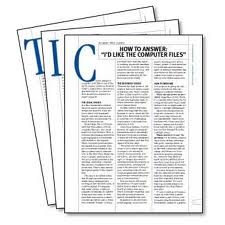
Sitede yayınlanan makaleleri
Blog sitemizden de takip edebilirsiniz.
Sitemizdeki makaleleri RSS olarak takip edebilirsiniz.