Tags-Etiketler
Bu kısımda sitemizde etiketlenmiş makaleleri toplu olarak bulabilirsiniz...
[ hareket ] /
Makaleler-Article(s)
hareket ile ilgili toplam 3 makale bulundu ! (A total of 3 article(s) about hareket was(were) found in all of articles!)
| Article |
|---|
Mouse Hareketleri
Bu örneğimizde mouse un sol,orta, sağ tuşa tıklanıldığında veya klavyenin herhangi bir tuşuna tıklanıldığında, o tuşun ismini mesajla bildiren küçük bir program yapacağız. Aşağıdaki şekilleri inceleyin.
using System;
using System.Collections.Generic;
using System.ComponentModel;
using System.Data;
using System.Drawing;
using System.Text;
using System.Windows.Forms;
namespace WindowsFormsApplication1
{
public partial class Form1 : Form
{
public Form1()
{
InitializeComponent();
this.MouseUp += new MouseEventHandler(OnMouseUp);
this.MouseMove += new MouseEventHandler(OnMouseMove);
this.KeyUp += new KeyEventHandler(OnKeyUp);
CenterToScreen();
}
private void Form1_Load(object sender, EventArgs e)
{
}
protected void OnMouseUp(object sender, MouseEventArgs e)
{
if (e.Button == MouseButtons.Left)
MessageBox.Show("Sol tuş tıklandı!");
else if (e.Button == MouseButtons.Right)
MessageBox.Show("Sağ tuş tıklandı!");
else if (e.Button == MouseButtons.Middle)
MessageBox.Show("Orta tuş tıklandı!");
}
protected void OnMouseMove(object sender, MouseEventArgs e)
{
this.Text = "Mouse Şimdiki Pozisyon: (" + e.X + ", " + e.Y + ")";
}
public void OnKeyUp(object sender, KeyEventArgs e)
{
MessageBox.Show(e.KeyCode.ToString(), "Klavyedeki tuşa tıklanıldı!");
}
}
}
//Bir sonraki makalede görüşmek üzere. Bahadır ŞAHİN | Çalışma Anında Buttonu Hareket Ettirmek
Bu örnekte button un keydown yordamına yazılan küçük bir kod parçasıyla butonu sağa,sola, yukarı, aşağı hareket ettirebiliriz.
Public Class Form1
Dim a As Integer = 10
Dim b As Integer = 10
Private Sub Button1_KeyDown(ByVal sender As Object, ByVal e As System.Windows.Forms.KeyEventArgs) Handles Button1.KeyDown
If e.KeyValue = Keys.W Then
a = a - 4
Button1.Top = a
ElseIf e.KeyValue = Keys.A Then
b = b - 4
Button1.Left = b
ElseIf e.KeyValue = Keys.S Then
a = a + 4
Button1.Top = a
ElseIf e.KeyValue = Keys.D Then
b = b + 4
Button1.Left = b
End If
End Sub
End Class
Bir sonraki makalede görüşmek üzere. Bahadır ŞAHİN | PictureBox ı Mouse İle Hareket Ettirin
Formunuzun MouseMove özelliğine aşağıdaki kodları yazın. Picturebox ı çalışma anında hareket ettirin. Aşağıdaki şekilleri inceleyin.
Private Sub Form1_Load(ByVal sender As System.Object, ByVal e As System.EventArgs) Handles MyBase.Load
PictureBox1.Image = Image.FromFile("C:\pic1.jpg")
PictureBox1.SizeMode = PictureBoxSizeMode.StretchImage
End Sub
Private Sub Form1_MouseMove(ByVal sender As Object, ByVal e As System.Windows.Forms.MouseEventArgs) Handles Me.MouseMove
With PictureBox1
.Top = e.Y
.Left = e.X
End With
End Sub
Bir sonraki makalede buluşmak üzere. Bahadır ŞAHİN |
|
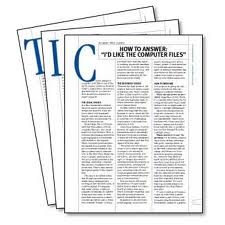
Sitede yayınlanan makaleleri
Blog sitemizden de takip edebilirsiniz.
Sitemizdeki makaleleri RSS olarak takip edebilirsiniz.